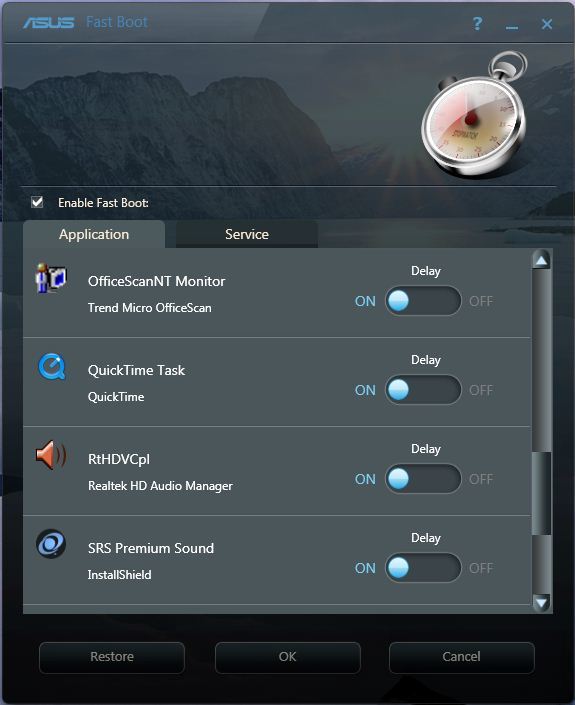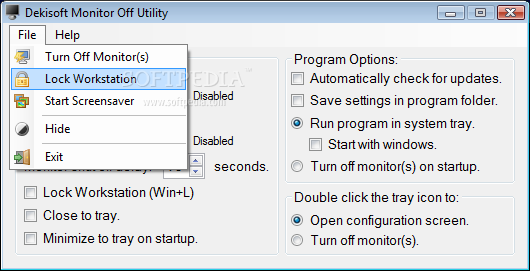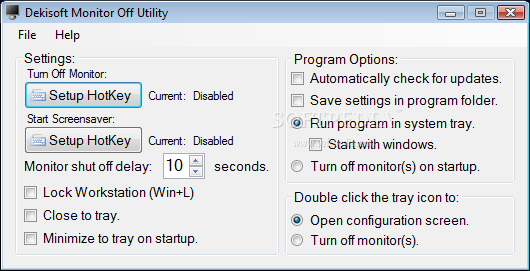Being productive is all about being efficient, and restarting your computer is always a process that steals precious minutes from your life. If only there was a way to have a fine level of control over this frustrating task…
That’s the concept behind
Startupizer, a new app available at the Mac App Store. If you’re anything like me, you have a few different extensions that all load up prior to the machine actually being usable.
Startupizer lets you tweak your startup settings so that you decide what opens when, making boot times substantially faster. As usual, there’s more to it, so let’s take a moment and delve into Startupizer and what it does after the break.
The Example
On my MacBook Pro, I have several apps that load up with each boot. They are: Text Expander, SizeUp, Dropbox, smcFanControl, ForeverSave, iStat, Alfred and BusyCal.
I have to wait for each one to load up whenever I restart the computer, which can easily take a few minutes away from my day. This becomes particularly frustrating when I’m in a hurry, because there’s really no way to stop the process.

Startupizer begins with a startup screen telling you how the app works.
The Fix
In simple terms, Startupizer lets you pick and choose what apps start up with your computer depending on certain criteria which you choose. You could strip down all of your extensions by holding down a key during startup, for example, or have only certain apps launch during certain parts of the day.
This makes it easy for you to pick and choose how your computer operates, and keeps you operating at peak efficiency. So how does it work in practice?
How It Works
When you load Startupizer for the first time, you’re presented with the screen above. By allowing Startupizer to essentially take control of your login items, you’re allowing the app to control how everything works, thus giving you the ability to selectively choose what happens when. Next, you’re presented with this screen:

The Startupizer startup list.
Here, all of your login items are displayed in a list, and next to each one is a menu allowing you to choose how it works. For example, you can set the program to only open up certain utilities if you hold down the option key.
You can also choose if the app is hidden or shown on startup, which cuts back on annoying windows popping up every time you have to restart.
Time Scheduling
Even better though, is the option to schedule things based on dates and times. Let’s say that you shut down your laptop at home every Sunday night, and fire it back up again at your office come 9 am on Monday.
With Startupizer, you can select when the apps turn on with startup. This lets you truly schedule your work and home time, and cuts down on bits between loading.

Going to work? Schedule your apps.
Ultimately though, what makes this app functional is being able to pick and choose how you want things to work. You can have multiple criteria for each one, too.
So let’s say you want Cinch to open up (a) during work hours, or (b) if you hold down the option key. No problem here, because you can choose both if you like, avoiding Sophie’s Choicedecisions in the process.
Another great option is allowing Startupizer to work when waking up from sleep mode as well.

Choose how you want your apps to open - or not open.
Is It Worth It?
This is one of those apps that leaves me a bit torn. It’s a piece of software that you spend about 30 minutes with once, then it works silently in the background for you to forget about. It sounds ridiculous to say, but $8.99 seems steep to me for some reason for the software, and I don’t have any real justification for that other than a gut feeling.
More importantly, this app only becomes particularly useful if you frequently restart your computer. Yes, it can be used when waking up from sleep but is that so important? I know that I only restart my MacBook Pro when I absolutely have to, which is rare. I just don’t use my computer that way.
But I do know people who shut down their Macs religiously, then always wait through all of those apps loading up. If you’re that person, then Startupizer is going to be your new best friend.
Startupizer isn’t for everyone, but performs a crucial function for those that need it. All in all, this is one utility that’s worth the look, even if you’re not sure if you need it.
Source : mac.appstrom.net