Hard disk Full ....
Download and install Gmail Drive Shell Extention
After installing open My Computer folder and you will see another drive appear named GMail Drive as shown in the image below.
You can use it as a normal drive (like C:\)!
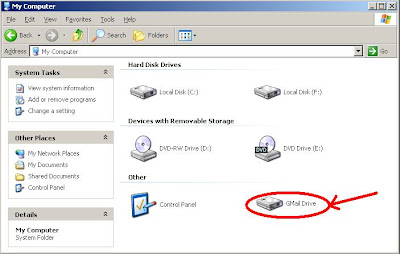
Double click to open and you will get a window telling you to login.
Fill in your google account user name and password and click OK.
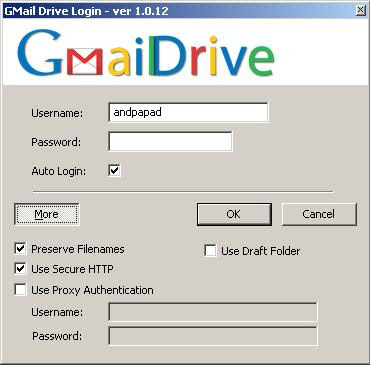
After this you will see a new window like the one in the picture below and then an opened window where you can paste any files you want.
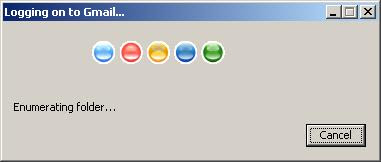
If you use it you will notice that you get a new mail in your inbox for every file you paste.
If you don't like it there is a solution.
Go to your gmail and click Settings (up right)
Go to the tab Filters and select Create a new filter
To the Subject write GMAILFS (leave others blank)
and click Next Step >>
Tick Skip the Inbox (Archive it) and Mark as read (and any other you want)
If you want to add a label (I suggest you do)
select Apply the label: Choose Label... and from the drop down list
select a label you already have or New Label... and in the pop -up window enter the label you want(e.g. my_files)
Finally click Create Filter
If you done the above steps right you won't get a new mail every time you add a new file to your GMail Drive!
You can see these new mails in the folder All Mail and also in the folder Starred if you selected Star it before.
Also GMail Drive Shell Extension bypasses the limitation of storing .exe files or other formats by renaming the file as filename.exe_renamed
This don't affect you in any way because you can see/execute it normally in/from your new drive.
Enjoy your new Drive and also keep in mind that what you're doing may violate Gmail's TOS, so you may want to register another account...
it mostly works on windows dont know about other operating systems
Heres a simple way to use gmail to store all your local files...
After installing open My Computer folder and you will see another drive appear named GMail Drive as shown in the image below.
You can use it as a normal drive (like C:\)!
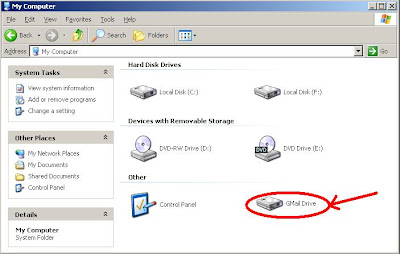
Double click to open and you will get a window telling you to login.
Fill in your google account user name and password and click OK.
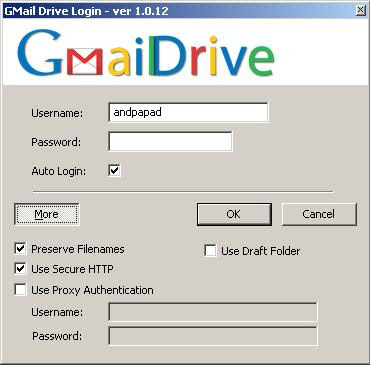
After this you will see a new window like the one in the picture below and then an opened window where you can paste any files you want.
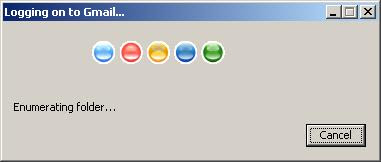
If you use it you will notice that you get a new mail in your inbox for every file you paste.
If you don't like it there is a solution.
Go to your gmail and click Settings (up right)
Go to the tab Filters and select Create a new filter
To the Subject write GMAILFS (leave others blank)
and click Next Step >>
Tick Skip the Inbox (Archive it) and Mark as read (and any other you want)
If you want to add a label (I suggest you do)
select Apply the label: Choose Label... and from the drop down list
select a label you already have or New Label... and in the pop -up window enter the label you want(e.g. my_files)
Finally click Create Filter
If you done the above steps right you won't get a new mail every time you add a new file to your GMail Drive!
You can see these new mails in the folder All Mail and also in the folder Starred if you selected Star it before.
Also GMail Drive Shell Extension bypasses the limitation of storing .exe files or other formats by renaming the file as filename.exe_renamed
This don't affect you in any way because you can see/execute it normally in/from your new drive.
Enjoy your new Drive and also keep in mind that what you're doing may violate Gmail's TOS, so you may want to register another account...
it mostly works on windows dont know about other operating systems


0 comments:
Post a Comment